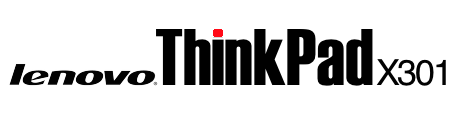THINKPAD X301 UBUNTU CONFIGURATION GUIDES
Install and Configure Thinkfan
thinkfan will regulate fan speeds and provide cooler and quieter operation of the ThinkPad x301
1. Open the Terminal and enter the following command
sudo bash
2. Install lm-sensors with the following command
apt-get install lm-sensors
3. Install thinkfan with the following command
apt-get install thinkfan
4. Enable fan control with these two commands:
echo "options thinkpad_acpi fan_control=1" > /etc/modprobe.d/thinkpad_acpi.conf modprobe thinkpad_acpi
5. Set thinkfan to run at startup by changing START=no to START=yes in /etc/defaults/thinkfan (add this line if it doesn’t already exist). Edit this file by entering this command:
nano -w /etc/default/thinkfan
6. If you are running Ubuntu 15.04 or later, enable the systemd daemon thinkfan with the following command:
systemctl enable thinkfan.service
7. To customize the temperature ranges and fan speeds that thinkfan uses, edit /etc/thinkfan.conf by entering the following command:
nano -w /etc/thinkfan.conf
8. Scroll to the bottom of this file and change the temperature settings as desired. The defaults are fairly conservative. The settings I use are:
(0, 0, 60) (1, 53, 65) (2, 55, 66) (3, 57, 68) (4, 61, 70) (5, 64, 71) (7, 68, 32767)
Restart and confirm thinkfan is running by entering the following command:
service --status-all
See sensor readings with the following command:
sensors
source 1 | source 2 | source 3
Enable Advanced Power Management
TLP provides advanced power management including processor frequency scaling, a power-aware process scheduler, hard disk advanced power management as well as audio and wifi power saving modes.
Battery run time often improves dramatically after installation of TLP with default settings.
Install TLP by following the steps described here
Fix Wireless Connection Problems
1. If wireless networking quits working after resuming from suspend, take the following steps to resolve this issue:
a. Open the Terminal and enter the following command
sudo nano /etc/systemd/system/wifi-resume.service
b. Paste the following script into this new file:
#/etc/systemd/system/wifi-resume.service #sudo systemctl enable wifi-resume.service [Unit] Description=Restart networkmanager at resume After=suspend.target After=hibernate.target After=hybrid-sleep.target [Service] Type=oneshot ExecStart=/bin/systemctl restart network-manager.service [Install] WantedBy=suspend.target WantedBy=hibernate.target WantedBy=hybrid-sleep.target
c. Press Ctrl + X and then answer Y to save the file
d. Enter the following command to activate
sudo systemctl enable wifi-resume.service
2. Some wireless cards in the x301 may drop active connections due to issues with power management functions in Ubuntu. Resolve this issue by automatically turning off wlan power management at startup with the following command in the Terminal:
sudo nano /etc/rc.local
Add the following two lines before the exit 0 line and then save the file:
sleep 10 iwconfig wlan0 power off exit 0
Restart the computer.